Teach a class with Allo
English tutor Sami shares how she utilized Allo as a multi-context presentation tool, and how her tutoring sessions became more interactive because of Allo.
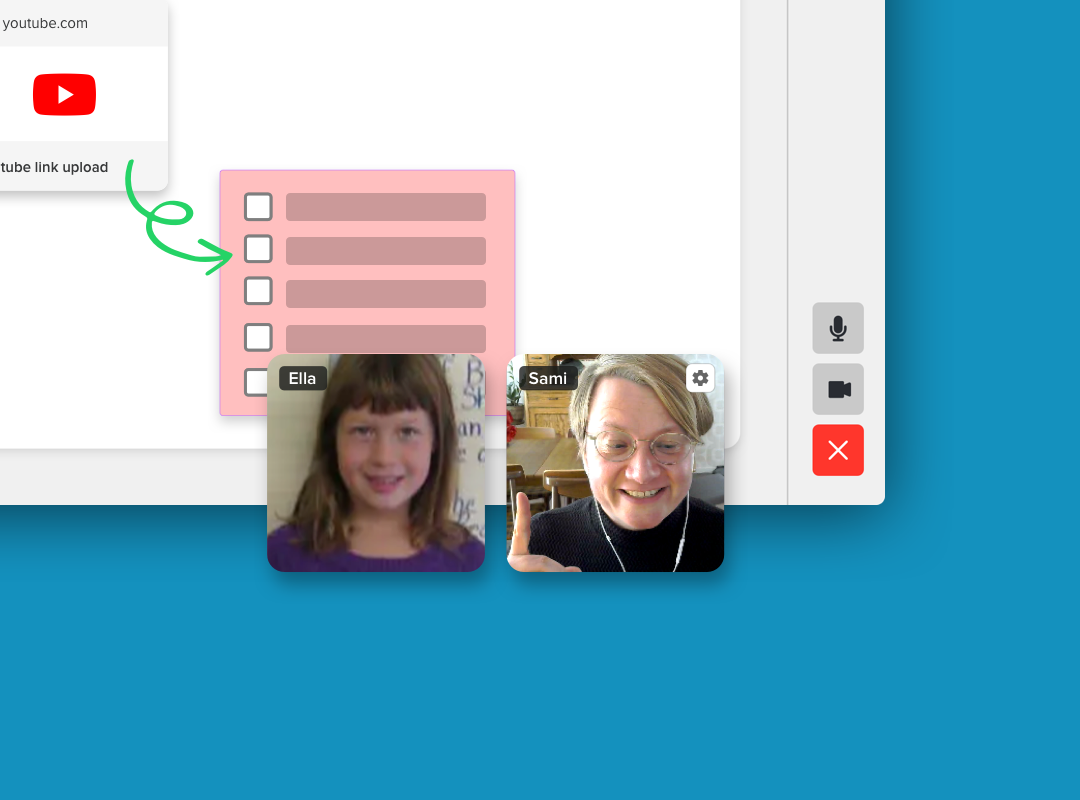
Introduction
This use case is based on an online English tutor named Sami, who teaches students in a variety of ages.
Sami prefers her classes to be more interactive instead of one-sided. To do this, she likes to add many contexts of references to make the lessons more interesting.
In this use case, we will walk you through how Sami utilized Allo as a multi-context presentation tool, and how her tutoring sessions became more interactive because of Allo.
Problem
Sami was new to online tutoring. As a teacher, she had always wanted to have a lot of interactions with her students. When teaching in person, she liked to pull a lot of different videos, images, and files together as course materials. She also liked to conduct different activities to ensure her students could follow along well. However, she had no idea how she could do these easily when having online sessions.
Needs
Sami would like to make her online classes as interactive as the ones in a real classroom setting. She would like to easily share different types of contexts and files with her students. She would also like to have a space where she could do real-time collaboration with her students. Lastly, she also needed a way to know if her students were following the lessons well.
Getting Started
Projects
Sami arranges all her class materials in Allo. As she teaches different levels of English, she creates a project for each level.

Canvases
For each of the lessons Sami tutors, she would create a new canvas for it. Before the session starts, she prepares the lesson in the canvas by attaching different videos, images, and important highlights onto the slides.
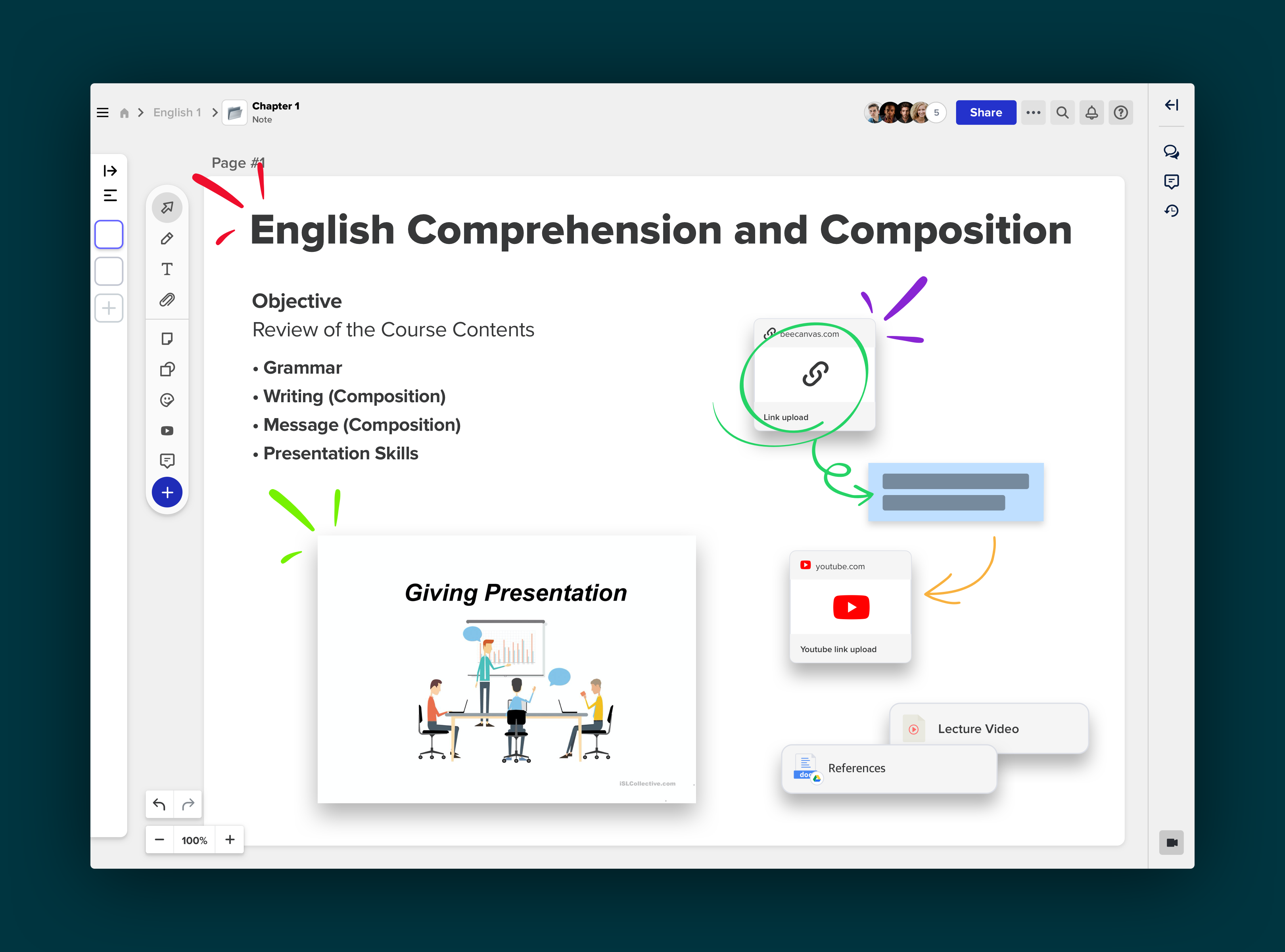
When the class starts, Sami will share the canvas with the student and ask her to jump in. The student does not need to sign up for Allo and can simply interact with Sami on the canvas as a guest. Sami and the student will then start the video call on the canvas. With the cursor tracking feature provided, Sami can also easily know if her students are following the class well.

Examples
Here are some examples on how Sami utilized Allo to make her tutoring sessions more fun and more interactive.
Multi-Context Attachment
As mentioned earlier, Sami prefers adding in videos and images in the lectures as references. With Allo, YouTube videos, images, and many other types of files such as PDF, Google Docs, Photoshop, etc. can simply be dragged and dropped into the canvas. Not only can the files be previewed inside of Allo directly, Google Docs can also be edited and updated in real-time within Allo.

Online Quiz
Before the class ends, Sami will usually give out a little quiz to see if the student understood the lesson. She will type out the questions on a new slide in Allo, and ask the students to fill out the answers.
Sami and the student can collaborate at the same time on the canvas. While the student fills out the answers for the quiz, Sami can mark wrong answers using the pen tool, and make notations using stickers, shapes or sticky notes.
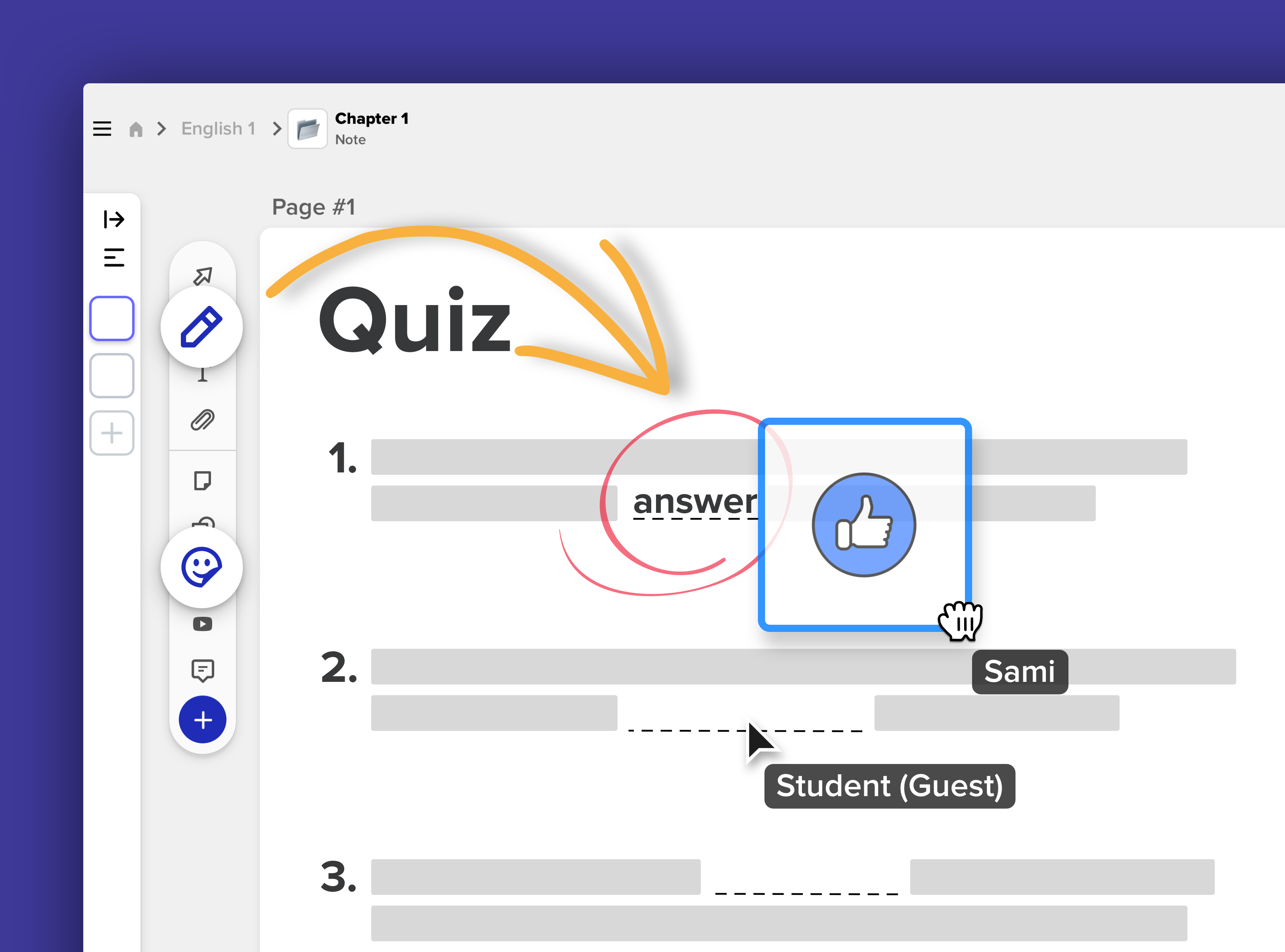
Export Slides to PDF
Finally, Sami will export the whole canvas as a PDF file, and send it to the student for them to save as future reference.

Summary
Online classrooms can be easily done with Allo. Instead of the traditional lecture slides, you can create an interactive presentation by pulling all types of contexts and files together, and edit them in the same window. Even when you are not in the same room as your students, you can still know if they are following along, and can easily guide them when they are lost.



