⏳ Recover an earlier version using Version history
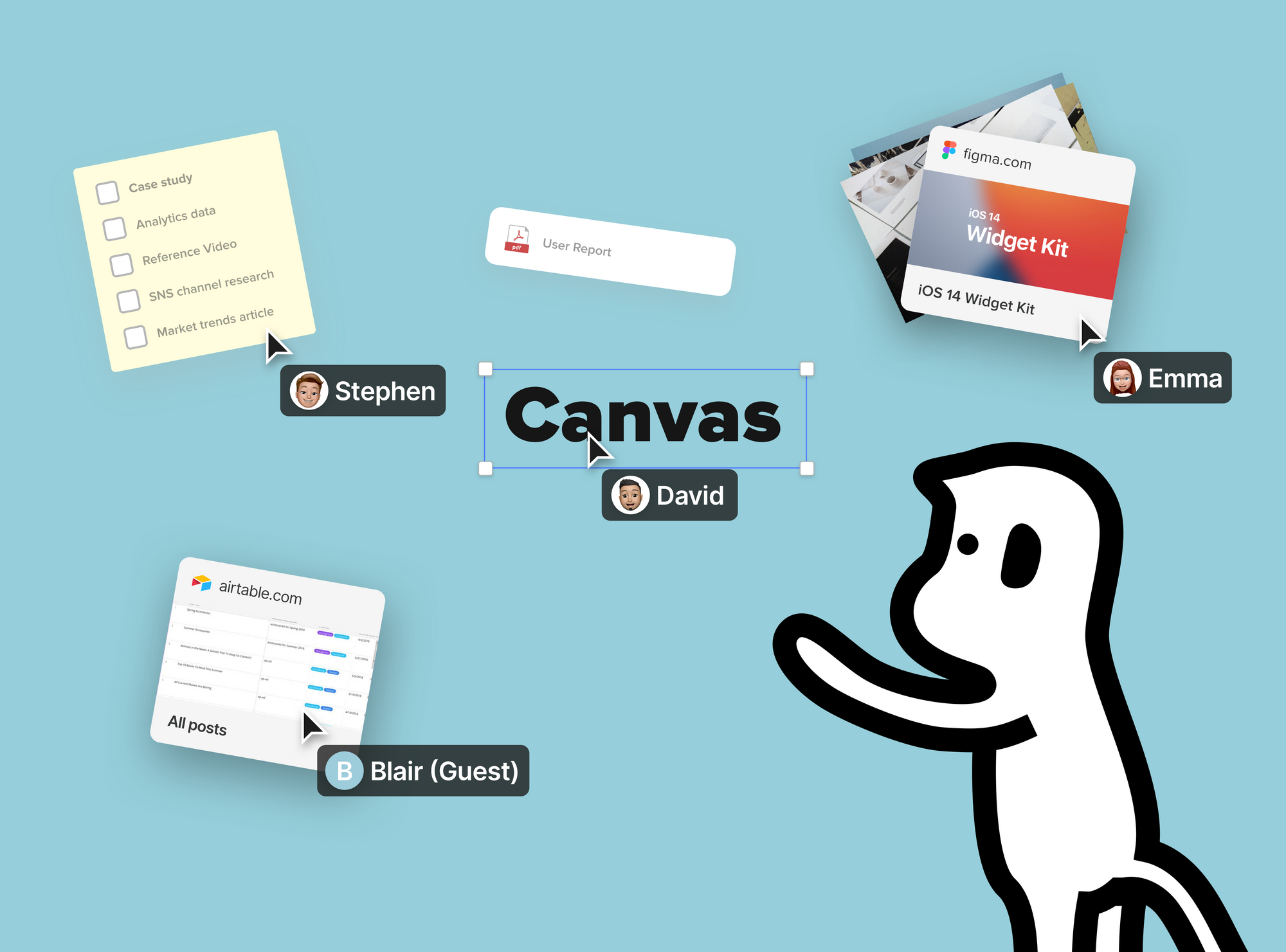
Restoring lost work in Allo can be easy. In this article, we'll talk about:
- How to save the canvas as a recoverable version
- How to restore work from a previous version
Save as a Recoverable Version
Allo does autosave different versions of the canvas into version history frequently so that you can recover them whenever you want. However, if there are exact contents that you'd like to be saved into a version, you can also do it manually. To do so, follow the steps below:
- Inside the canvas, go to the "Canvas options" at the top and click "Version history".
- Click "Save this version".
- Give this version a name and click save.
What you have on the canvas at this moment will be saved as a recoverable version in the Version history.

Restore a Previous Version
To restore your work from a previous version, follow the below steps:
- Inside the canvas, go to the "Canvas options" at the top and click "Version history".
- Click "Restore from version history"
- On the left sidebar, there will be a list of versions you can restore your canvas from. Select one and preview it on the right side.
- If it is the one you like, click the "Restore" button towards the top left.
- Confirm the restore action
Once confirmed, the canvas will be recovered.




