🔐 Introducing protected lock
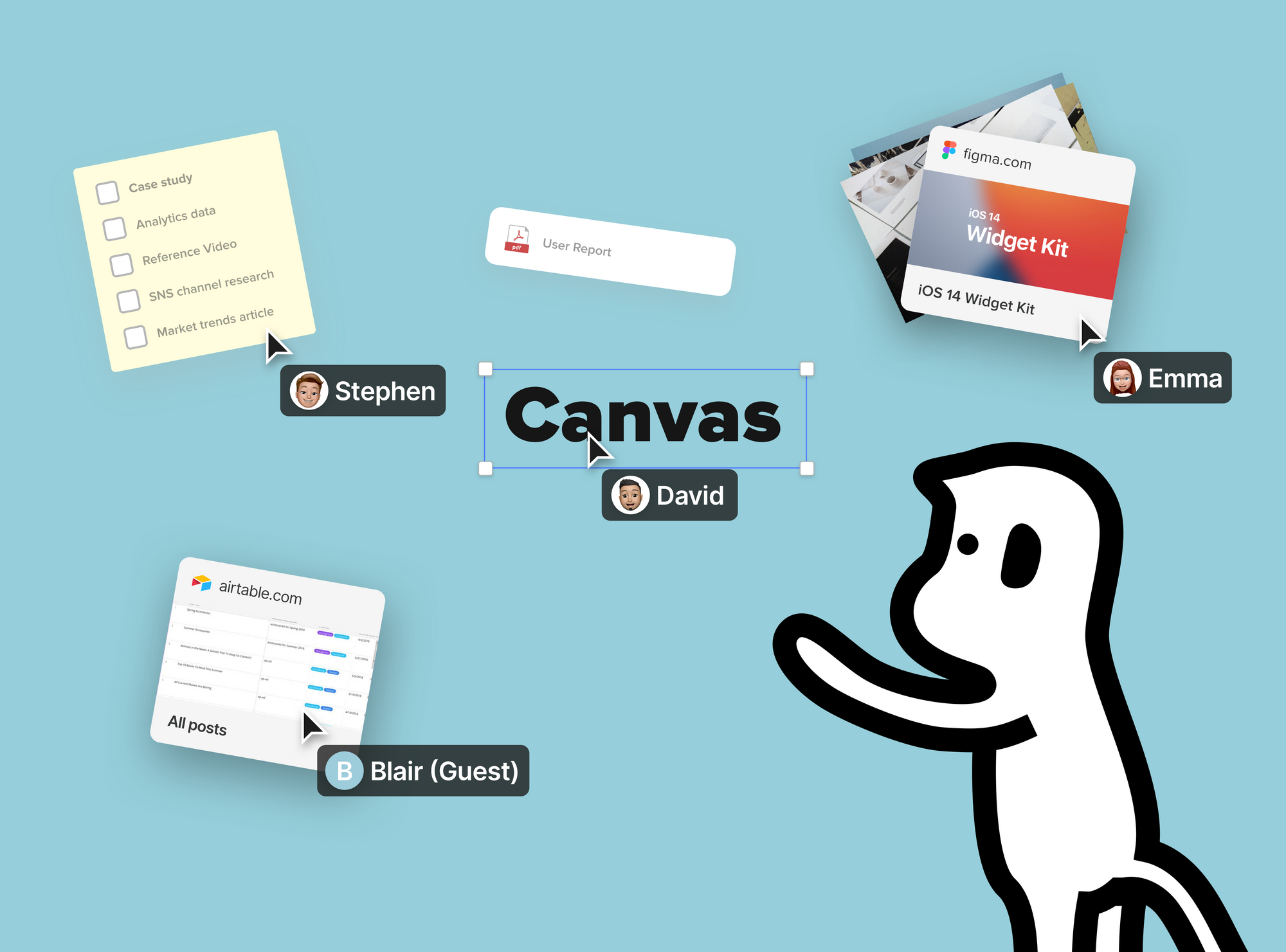
The protected lock can be used when you want to prevent other collaborators from modifying certain elements. Now when you want to lock an element, you can decide whether you want to grant the unlock permission to others or not.
To add the protected lock to a certain element, follow the below steps:
- Click on the element
- Click on the "Lock" icon located in the object toolbar. Once clicked, you should see two options appear.
- If you select the option "Anyone can unlock", not only you but also everyone that has the editing permission of this canvas can unlock this object and modify it. On the other hand, if you select the option "Only you can unlock" is selected, only you and the canvas owner can unlock the object. All the others cannot unlock or modify the object.
- To unlock a locked object, first click on the object, then you will see a lock icon appears at the top right of the object. Click the lock icon once to unlock.

Note: If you click on the lock icon and see the message "Only {name} and canvas owner can unlock", that means you do not have the permission to unlock that object.



